User Interface
On this screen, you can set the images for the user interface of your character
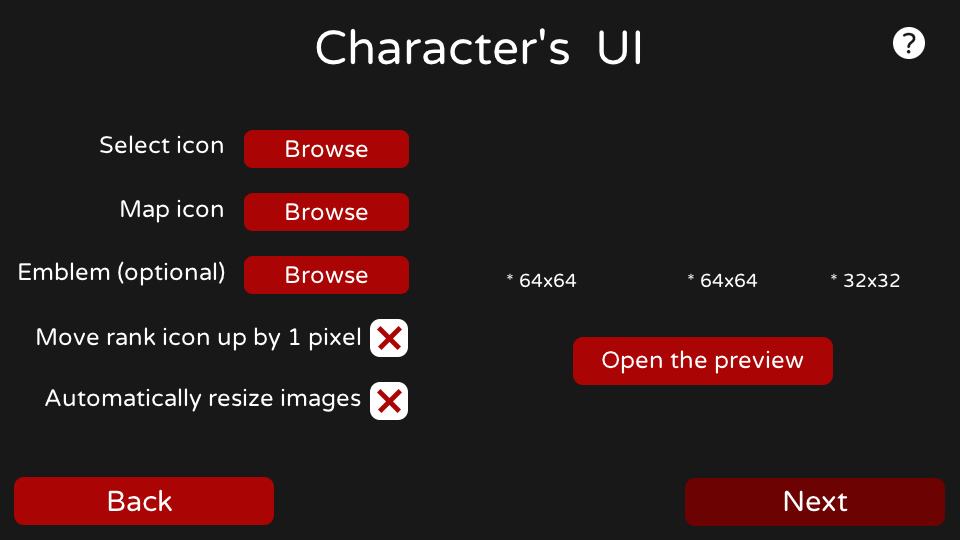
On this menu you can do 5 things
- Choose each images that will be be loaded by either using the
browsebutton - Choose each images that will be be loaded by dragging and dropping them into their boxes
- Enable the
rank 1 pixel offset - Automatically resize images
- Preview the user interface
Things that are marked with the (optional) text are not required for a character and can be skipped
So you will need to select the images of the user interface of your character for these 3 main elements
- Select icon (when you are on the character selection screen)
- Map icon (on the bottom screen when you are racing)
- Them emblem (seen on the kart and some gliders)
Images needs to be in the correct size as visible below their preview boxes, the game will crash if an icon is not to the proper size and they also need to face 0 direction as the tool will automatically do that for you (for example the map icon is 90° rotated in the game's file but isn't needed here as it will be done for you)
You can see that the emblem is not touching the edges of the image

If the image is touching the edges of it something like this will happen
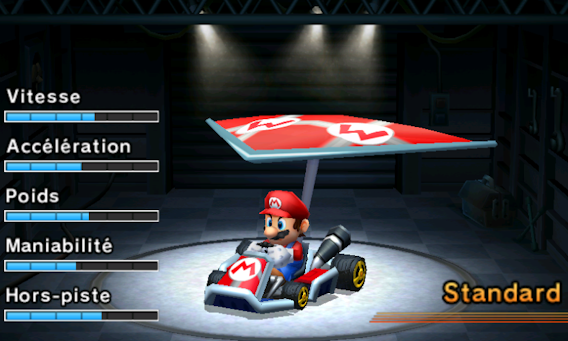
Make sure the emblem is not touching the edges of the image
There's also a rank 1 pixel offset checkbox that lets you enable a feature
(a not that important feature) if you really want to)

To explain what it does, the game has 3 main images for the user interface
- The select icon (when you are on the character selection screen)
- The rank menu icon (when you are on the results screen or playing LAN/Online)
- The rank race icon (when you are in race and is 90° rotated in the game's files)
The rank icon in game has one pixel offset, that means the icon
is one pixel above the bottom edge of the image

So this checkbox lets you add that offset if you really want to
There's also a automatically resize images checkbox that let the program resize UI images for you

When importing images the program will assume that you already selected images in the proper format
so you know they are in their best quality and do not worry about quality loss of a resize feature
But if you still want the program to resize the images for you so you don't have to worry about which
size is which image even if it's written on the interface, you can
You can also get more details on the app by hovering the ![]() icon
icon
You can also click on the Open the preview button to see how the UI could look in game
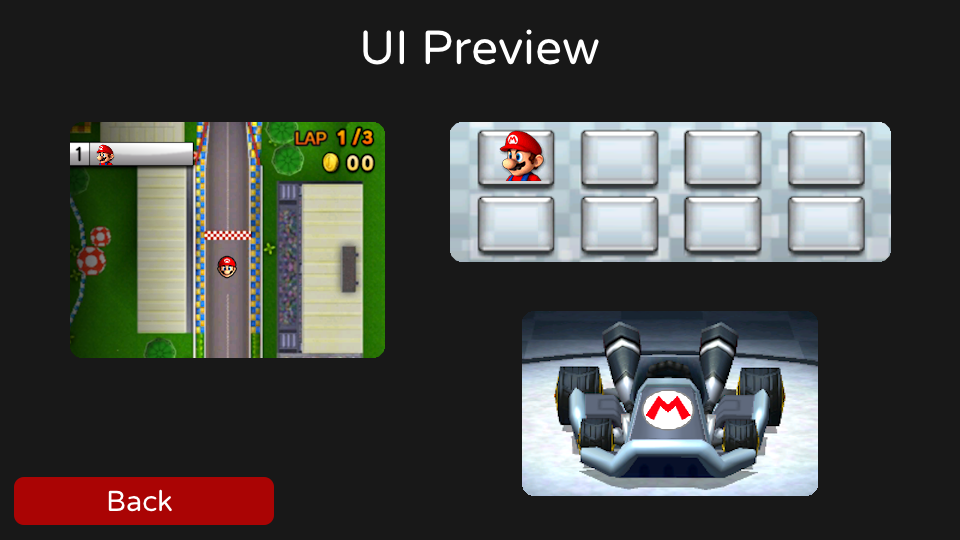
Keep in mind that this is not 100% accurate